In this tutorial, we are going to learn Live Autocomplete Search Textbox in Node.js Express by using Vanilla JavaScript Fetch API with MySQL Database. Here we will show you very simple and best example of Auto Suggest Textbox in Node.js using Vanilla JavaScript Fetch API. In this tutorial for send Ajax request we will use JavaScript Fetch API for getting data from MySQL database table. Under this post, we will create Autocomplete feature in Node.js by using Vanilla JavaScript Fetch API with MySQL Database.
For learn Autocomplete Search Textbox in Node.js, so here we have use Country Search Example. So In the MySQL Table we will insert all country name and then after from Node.js Application, when we have start type Country name in textbox then it will send Fetch API Ajax request to Node.js Express Application routes for search country name data from MySQL table and get list of country name which has been start with character, which we have type in the textbox and we can get the list of Country suggestion at below textbox and then after we can select particular country name from the list of Auto suggest country list. So this is the main benefits of Autocomplete Search Textbox feature in our web based application and we do not want to type complete country name but we can select country name from the list of country suggestion.
So in this tutorial, we will make Autocomplete Textbox in Node.js Express Application by using Vanilla JavaScript Fetch API with MySQL Database. Below you can find step by step process for create autocomplete textbox feature in Node.js by using JavaScript Fetch API with MySQL Database.
- MySQL Table Structure
- Download and Install Node.js Express framework
- Create MySQL Database Connection
- Create Routes
- Create Views File
- Check Output in the browser
Step 1 - MySQL Table Structure
For start this tutorial, first we have to create table in MySQL table for create Autocomplete Search Textbox in Node.js, so for create table in MySQL database, we have to run following script in your phpmyadmin area and it will create apps_countries table with pre inserting of country data.
--
-- Table structure for table `apps_countries`
--
CREATE TABLE `apps_countries` (
`id` int(11) NOT NULL,
`country_code` varchar(2) NOT NULL DEFAULT '',
`country_name` varchar(100) NOT NULL DEFAULT ''
) ENGINE=MyISAM DEFAULT CHARSET=utf8;
--
-- Dumping data for table `apps_countries`
--
INSERT INTO `apps_countries` (`id`, `country_code`, `country_name`) VALUES
(1, 'AF', 'Afghanistan'),
(2, 'AL', 'Albania'),
(3, 'DZ', 'Algeria'),
(4, 'DS', 'American Samoa'),
(5, 'AD', 'Andorra'),
(6, 'AO', 'Angola'),
(7, 'AI', 'Anguilla'),
(8, 'AQ', 'Antarctica'),
(9, 'AG', 'Antigua and Barbuda'),
(10, 'AR', 'Argentina'),
(11, 'AM', 'Armenia'),
(12, 'AW', 'Aruba'),
(13, 'AU', 'Australia'),
(14, 'AT', 'Austria'),
(15, 'AZ', 'Azerbaijan'),
(16, 'BS', 'Bahamas'),
(17, 'BH', 'Bahrain'),
(18, 'BD', 'Bangladesh'),
(19, 'BB', 'Barbados'),
(20, 'BY', 'Belarus'),
(21, 'BE', 'Belgium'),
(22, 'BZ', 'Belize'),
(23, 'BJ', 'Benin'),
(24, 'BM', 'Bermuda'),
(25, 'BT', 'Bhutan'),
(26, 'BO', 'Bolivia'),
(27, 'BA', 'Bosnia and Herzegovina'),
(28, 'BW', 'Botswana'),
(29, 'BV', 'Bouvet Island'),
(30, 'BR', 'Brazil'),
(31, 'IO', 'British Indian Ocean Territory'),
(32, 'BN', 'Brunei Darussalam'),
(33, 'BG', 'Bulgaria'),
(34, 'BF', 'Burkina Faso'),
(35, 'BI', 'Burundi'),
(36, 'KH', 'Cambodia'),
(37, 'CM', 'Cameroon'),
(38, 'CA', 'Canada'),
(39, 'CV', 'Cape Verde'),
(40, 'KY', 'Cayman Islands'),
(41, 'CF', 'Central African Republic'),
(42, 'TD', 'Chad'),
(43, 'CL', 'Chile'),
(44, 'CN', 'China'),
(45, 'CX', 'Christmas Island'),
(46, 'CC', 'Cocos (Keeling) Islands'),
(47, 'CO', 'Colombia'),
(48, 'KM', 'Comoros'),
(49, 'CG', 'Congo'),
(50, 'CK', 'Cook Islands'),
(51, 'CR', 'Costa Rica'),
(52, 'HR', 'Croatia (Hrvatska)'),
(53, 'CU', 'Cuba'),
(54, 'CY', 'Cyprus'),
(55, 'CZ', 'Czech Republic'),
(56, 'DK', 'Denmark'),
(57, 'DJ', 'Djibouti'),
(58, 'DM', 'Dominica'),
(59, 'DO', 'Dominican Republic'),
(60, 'TP', 'East Timor'),
(61, 'EC', 'Ecuador'),
(62, 'EG', 'Egypt'),
(63, 'SV', 'El Salvador'),
(64, 'GQ', 'Equatorial Guinea'),
(65, 'ER', 'Eritrea'),
(66, 'EE', 'Estonia'),
(67, 'ET', 'Ethiopia'),
(68, 'FK', 'Falkland Islands (Malvinas)'),
(69, 'FO', 'Faroe Islands'),
(70, 'FJ', 'Fiji'),
(71, 'FI', 'Finland'),
(72, 'FR', 'France'),
(73, 'FX', 'France, Metropolitan'),
(74, 'GF', 'French Guiana'),
(75, 'PF', 'French Polynesia'),
(76, 'TF', 'French Southern Territories'),
(77, 'GA', 'Gabon'),
(78, 'GM', 'Gambia'),
(79, 'GE', 'Georgia'),
(80, 'DE', 'Germany'),
(81, 'GH', 'Ghana'),
(82, 'GI', 'Gibraltar'),
(83, 'GK', 'Guernsey'),
(84, 'GR', 'Greece'),
(85, 'GL', 'Greenland'),
(86, 'GD', 'Grenada'),
(87, 'GP', 'Guadeloupe'),
(88, 'GU', 'Guam'),
(89, 'GT', 'Guatemala'),
(90, 'GN', 'Guinea'),
(91, 'GW', 'Guinea-Bissau'),
(92, 'GY', 'Guyana'),
(93, 'HT', 'Haiti'),
(94, 'HM', 'Heard and Mc Donald Islands'),
(95, 'HN', 'Honduras'),
(96, 'HK', 'Hong Kong'),
(97, 'HU', 'Hungary'),
(98, 'IS', 'Iceland'),
(99, 'IN', 'India'),
(100, 'IM', 'Isle of Man'),
(101, 'ID', 'Indonesia'),
(102, 'IR', 'Iran (Islamic Republic of)'),
(103, 'IQ', 'Iraq'),
(104, 'IE', 'Ireland'),
(105, 'IL', 'Israel'),
(106, 'IT', 'Italy'),
(107, 'CI', 'Ivory Coast'),
(108, 'JE', 'Jersey'),
(109, 'JM', 'Jamaica'),
(110, 'JP', 'Japan'),
(111, 'JO', 'Jordan'),
(112, 'KZ', 'Kazakhstan'),
(113, 'KE', 'Kenya'),
(114, 'KI', 'Kiribati'),
(115, 'KP', 'Korea, Democratic People\'s Republic of'),
(116, 'KR', 'Korea, Republic of'),
(117, 'XK', 'Kosovo'),
(118, 'KW', 'Kuwait'),
(119, 'KG', 'Kyrgyzstan'),
(120, 'LA', 'Lao People\'s Democratic Republic'),
(121, 'LV', 'Latvia'),
(122, 'LB', 'Lebanon'),
(123, 'LS', 'Lesotho'),
(124, 'LR', 'Liberia'),
(125, 'LY', 'Libyan Arab Jamahiriya'),
(126, 'LI', 'Liechtenstein'),
(127, 'LT', 'Lithuania'),
(128, 'LU', 'Luxembourg'),
(129, 'MO', 'Macau'),
(130, 'MK', 'Macedonia'),
(131, 'MG', 'Madagascar'),
(132, 'MW', 'Malawi'),
(133, 'MY', 'Malaysia'),
(134, 'MV', 'Maldives'),
(135, 'ML', 'Mali'),
(136, 'MT', 'Malta'),
(137, 'MH', 'Marshall Islands'),
(138, 'MQ', 'Martinique'),
(139, 'MR', 'Mauritania'),
(140, 'MU', 'Mauritius'),
(141, 'TY', 'Mayotte'),
(142, 'MX', 'Mexico'),
(143, 'FM', 'Micronesia, Federated States of'),
(144, 'MD', 'Moldova, Republic of'),
(145, 'MC', 'Monaco'),
(146, 'MN', 'Mongolia'),
(147, 'ME', 'Montenegro'),
(148, 'MS', 'Montserrat'),
(149, 'MA', 'Morocco'),
(150, 'MZ', 'Mozambique'),
(151, 'MM', 'Myanmar'),
(152, 'NA', 'Namibia'),
(153, 'NR', 'Nauru'),
(154, 'NP', 'Nepal'),
(155, 'NL', 'Netherlands'),
(156, 'AN', 'Netherlands Antilles'),
(157, 'NC', 'New Caledonia'),
(158, 'NZ', 'New Zealand'),
(159, 'NI', 'Nicaragua'),
(160, 'NE', 'Niger'),
(161, 'NG', 'Nigeria'),
(162, 'NU', 'Niue'),
(163, 'NF', 'Norfolk Island'),
(164, 'MP', 'Northern Mariana Islands'),
(165, 'NO', 'Norway'),
(166, 'OM', 'Oman'),
(167, 'PK', 'Pakistan'),
(168, 'PW', 'Palau'),
(169, 'PS', 'Palestine'),
(170, 'PA', 'Panama'),
(171, 'PG', 'Papua New Guinea'),
(172, 'PY', 'Paraguay'),
(173, 'PE', 'Peru'),
(174, 'PH', 'Philippines'),
(175, 'PN', 'Pitcairn'),
(176, 'PL', 'Poland'),
(177, 'PT', 'Portugal'),
(178, 'PR', 'Puerto Rico'),
(179, 'QA', 'Qatar'),
(180, 'RE', 'Reunion'),
(181, 'RO', 'Romania'),
(182, 'RU', 'Russian Federation'),
(183, 'RW', 'Rwanda'),
(184, 'KN', 'Saint Kitts and Nevis'),
(185, 'LC', 'Saint Lucia'),
(186, 'VC', 'Saint Vincent and the Grenadines'),
(187, 'WS', 'Samoa'),
(188, 'SM', 'San Marino'),
(189, 'ST', 'Sao Tome and Principe'),
(190, 'SA', 'Saudi Arabia'),
(191, 'SN', 'Senegal'),
(192, 'RS', 'Serbia'),
(193, 'SC', 'Seychelles'),
(194, 'SL', 'Sierra Leone'),
(195, 'SG', 'Singapore'),
(196, 'SK', 'Slovakia'),
(197, 'SI', 'Slovenia'),
(198, 'SB', 'Solomon Islands'),
(199, 'SO', 'Somalia'),
(200, 'ZA', 'South Africa'),
(201, 'GS', 'South Georgia South Sandwich Islands'),
(202, 'ES', 'Spain'),
(203, 'LK', 'Sri Lanka'),
(204, 'SH', 'St. Helena'),
(205, 'PM', 'St. Pierre and Miquelon'),
(206, 'SD', 'Sudan'),
(207, 'SR', 'Suriname'),
(208, 'SJ', 'Svalbard and Jan Mayen Islands'),
(209, 'SZ', 'Swaziland'),
(210, 'SE', 'Sweden'),
(211, 'CH', 'Switzerland'),
(212, 'SY', 'Syrian Arab Republic'),
(213, 'TW', 'Taiwan'),
(214, 'TJ', 'Tajikistan'),
(215, 'TZ', 'Tanzania, United Republic of'),
(216, 'TH', 'Thailand'),
(217, 'TG', 'Togo'),
(218, 'TK', 'Tokelau'),
(219, 'TO', 'Tonga'),
(220, 'TT', 'Trinidad and Tobago'),
(221, 'TN', 'Tunisia'),
(222, 'TR', 'Turkey'),
(223, 'TM', 'Turkmenistan'),
(224, 'TC', 'Turks and Caicos Islands'),
(225, 'TV', 'Tuvalu'),
(226, 'UG', 'Uganda'),
(227, 'UA', 'Ukraine'),
(228, 'AE', 'United Arab Emirates'),
(229, 'GB', 'United Kingdom'),
(230, 'US', 'United States'),
(231, 'UM', 'United States minor outlying islands'),
(232, 'UY', 'Uruguay'),
(233, 'UZ', 'Uzbekistan'),
(234, 'VU', 'Vanuatu'),
(235, 'VA', 'Vatican City State'),
(236, 'VE', 'Venezuela'),
(237, 'VN', 'Vietnam'),
(238, 'VG', 'Virgin Islands (British)'),
(239, 'VI', 'Virgin Islands (U.S.)'),
(240, 'WF', 'Wallis and Futuna Islands'),
(241, 'EH', 'Western Sahara'),
(242, 'YE', 'Yemen'),
(243, 'ZR', 'Zaire'),
(244, 'ZM', 'Zambia'),
(245, 'ZW', 'Zimbabwe');
--
-- Indexes for dumped tables
--
--
-- Indexes for table `apps_countries`
--
ALTER TABLE `apps_countries`
ADD PRIMARY KEY (`id`);
--
-- AUTO_INCREMENT for dumped tables
--
--
-- AUTO_INCREMENT for table `apps_countries`
--
ALTER TABLE `apps_countries`
MODIFY `id` int(11) NOT NULL AUTO_INCREMENT, AUTO_INCREMENT=246;
Step 2 - Download and Install Node.js Express framework
In this Node.js tutorial, we have use Express.js Framework, So first we need to download and install Node.js Express framework. So for this, first we have to go into directory in which we have run our node code and under that directory, we have to create autocomplete directory and then after we have goes into that directory, so for this, we have to run following command.
mkdir autocomplete
cd autocomplete
Once we have goes into autocomplete directory, now first we wan to download and install node express genderator, so for this, in the command prompt we have to run following command, which will download and install node.js express generator.
npm install -g express-generator
Next we want to download and install node.js express framework, so for this in the command prompt we have to run following command which will download and install node.js express framework under autocomplete directory.
npx express --view=ejs
In this downloaded Node.js Express framework, we have use ejs template engine for display HTML output in the browser and once we have run this command then it will display following node.js express directory structure which you can seen below.
create : public\
create : public\javascripts\
create : public\images\
create : public\stylesheets\
create : public\stylesheets\style.css
create : routes\
create : routes\index.js
create : routes\users.js
create : views\
create : views\error.ejs
create : views\index.ejs
create : app.js
create : package.json
create : bin\
create : bin\www
install dependencies:
> npm install
run the app:
> SET DEBUG=crud:* & npm start
And lastly under node.js express download and install process we have to run following command for install required node.js default module for express framework.
npm install
After run above command, so here our Node.js Express download and install process is completed.
Step 3 - Create MySQL Database Connection
After download and install Node.js Express framework, now we want to connect this applicatioin with MySQL Database, so for make MySQL database connection, first we have to download node mysql module. So for this, we have to run following command in command prompt.
npm install mysql
Once Node Mysql module has been install in our node express application, next we need to create one database.js file for create mysql database connection, and under this file, we have to define MySQL database configuration for connection node express application with MySQL database.
database.js
const mysql = require('mysql');
var connection = mysql.createConnection({
host : 'localhost',
database : 'testing',
user : 'root',
password : ''
});
connection.connect(function(error){
if(error)
{
throw error;
}
else
{
console.log('MySQL Database is connected Successfully');
}
});
module.exports = connection;
Step 4 - Create Routes
Generally in routes directory, we have to create server side script, and here we have use Node Express framework, so by default index.js and user.js file has been created by default. In this tutorial, we will use index.js file.
Under this file, first we will include MySQL database connection file for make mysql database.
Under this file, we have create two route, one is for display country name textbox on the web page and another route is for handle fetch API ajax request for search data in mysql table and send back data to ajax request in json format.
routes/index.js
var express = require('express');
var router = express.Router();
var database = require('../database');
/* GET home page. */
router.get('/', function(req, res, next) {
res.render('index', { title: 'AutoComplete Search in Node.js with MySQL' });
});
router.get('/get_data', function(request, response, next){
var search_query = request.query.search_query;
var query = `
SELECT country_name FROM apps_countries
WHERE country_name LIKE '%${search_query}%'
LIMIT 10
`;
database.query(query, function(error, data){
response.json(data);
});
});
module.exports = router;
Step 5 - Create Views File
In the Node.js Express framework, views directory file has been used for display HTML output in the browser. Here we have use ejs template engine for display HTML output in the browser in Node.js Express Application.
In this tutorial, we have use views/index.ejs and first will remove default code of this file and put our HTML code with Bootstrap 5 library.
Under this file, first we will create one textbox for enter country name details and then after we will write vanilla javascript code for make Autocomplete Search Textbox in Node.js.
views/index.ejs
<!doctype html>
<html lang="en">
<head>
<!-- Required meta tags -->
<meta charset="utf-8">
<meta name="viewport" content="width=device-width, initial-scale=1">
<!-- Bootstrap CSS -->
<link href="https://cdn.jsdelivr.net/npm/bootstrap@5.0.2/dist/css/bootstrap.min.css" rel="stylesheet" integrity="sha384-EVSTQN3/azprG1Anm3QDgpJLIm9Nao0Yz1ztcQTwFspd3yD65VohhpuuCOmLASjC" crossorigin="anonymous">
<title>AutoComplete Search in Node.js with MySQL</title>
</head>
<body>
<div class="container">
<h1 class="text-center text-primary mt-3 mb-3">AutoComplete Search in Node.js with MySQL</h1>
<!--<div class="card">
<div class="card-header">Autocomplete Search Example</div>
<div class="card-body">!-->
<input type="text" id="autocomplete_search" class="form-control form-control-lg" placeholder="Type Country Name Here" />
<span id="search_result"></span>
<!--</div>
</div>!-->
</div>
</body>
</html>
<script>
function load_data(query = '')
{
fetch('/get_data?search_query='+query+'').then(function(response){
return response.json();
}).then(function(responseData){
var html = '<ul class="list-group">';
if(responseData.length > 0)
{
for(var count = 0; count < responseData.length; count++)
{
var regular_expression = new RegExp('('+query+')', 'gi');
html += '<a href="#" class="list-group-item list-group-item-action" onclick="get_text(this)">'+responseData[count].country_name.replace(regular_expression, '<span class="text-primary fw-bold">$1</span>')+'</a>';
}
}
else
{
html += '<a href="#" class="list-group-item list-group-item-action disabled">No Data Found</a>';
}
html += '</ul>';
document.getElementById('search_result').innerHTML = html;
});
}
var search_element = document.getElementById("autocomplete_search");
search_element.onkeyup = function(){
var query = search_element.value;
load_data(query);
};
search_element.onfocus = function(){
var query = search_element.value;
load_data(query);
};
function get_text(event)
{
var country_name = event.textContent;
console.log(country_name);
document.getElementById('autocomplete_search').value = country_name;
document.getElementById('search_result').innerHTML = '';
}
</script>
Step 6 - Check Output in the browser
Once we have follow all above step, so we are able to check output in the browser. So for check output in the browser, first we have goes to command prompt and run following command.
npm start
This command will start Node.js server and then after we can goes to browser and following URL.
http://localhost:3000/
So once we have hit above url then it will display one textbox for type country name and once we have start write country name, then after type character then it will display auto search result at below textbox and when we have type more character then it will narrow filter data and display exact country name. So here in this tutorial, we have make Autocomplete textbox in Node.js Express framework using Vanilla JavaScript Fetch API with MySQL database.
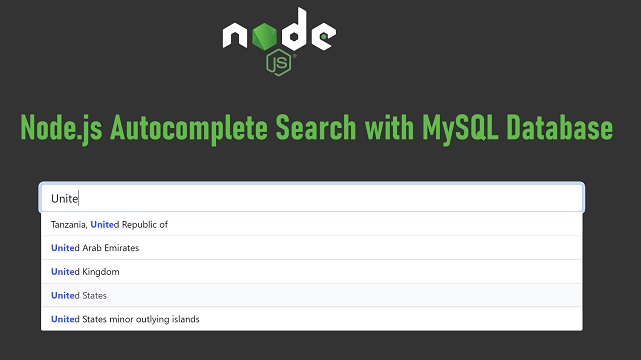
0 comments:
Post a Comment